For my first activity I created a page in Flash CC with the size width being 700, and the height being 300 pixels. Then I changed the workspace to animator. Then I created a blue rectangle covering the whole workspace, I changed the colour using the bucket tool. Below you see a screenshot of my Flash tools, and one of my flash page.
After creating a blue rectangle I added text, and made it bigger, by changing the width and height of the box the text box, and then finishing it off by changing the size the of the text. All these tools can be located on the right.
Then to animate it I created two layers named layer 1 text, and layer two background. then in layer one I added text which I then dragged it above the stage, and created a motion tween by clicking in on the black dot, then I dragged it to where I wanted to it to go. To slow it down all I did was increase to 25- 48 frames. I wanted to change the background from white to a more interesting background colour so to do this I unlocked the background layer or layer 2, and dragged the back dot to the number of frames I chose. Then to complete my animation it is only a shop if it has a logo even though my teacher wasn't specific about what to draw I drew a apple on Photoshop using the paint brush tool which I then copy and pasted to Flash CC. After I converted it to a symbol. Then to test my movie I then created a swift file by clicking command+return/enter.
From this I have learned how to animated text, and how to add a separate thing like a drawing together on Flash CC.
 |
| Workspace |
| Tools |
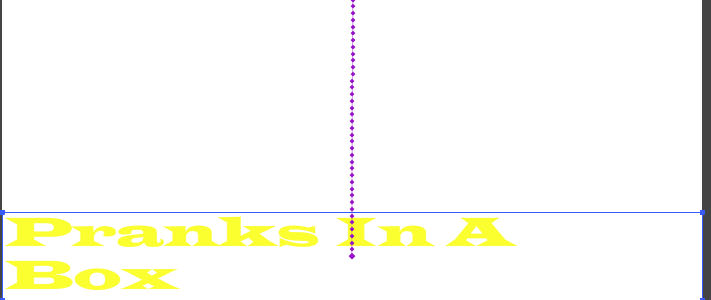 |
| Motion tween final touch |
 |
| Animation now with background colour |
No comments:
Post a Comment